Prev: 4-virtual-private-cloud \
Virtualization 101
Process of running more than 1 OS on piece of hardware/ server
Without virtualization, server:
- CPU & Mem + Network + Devices
- Operating System (Linux)
- Applications --- system call ---> Kernel
Server has OS that parts of it run in privileged mode - access to kernel to interact w/ hardware
With emulated virtualization, each server can run multiple OS that runs application each
- Has host Operating System between CPU and VM
- Each OS and app wrapped as Virtual Machine (VM
- Performs binary translation to do privileged operations with each VM
Con: Binary translation - best part (no modification), but really slow
With para-virtualization, guest OS still run in same VM with virtual resources.
- But only run on OS that can be modified to make user calls
- Each VM do hypercalls to Host OS/ hypervisor
- Source code of each OS modified
- But still set of software processes to trick OS
With hardware-assisted virtualization, hardware becomes virtualization aware
- CPU aware virtualization exists
- VM calls to hardware but operation still executed on hypervisor
- Consumes a lot of cpu cycles on the host
Last with SR-IOV (single route - IO virtualization), allows network card to be several mini cards.
- Each guest OS can use its card
- In EC2 called Enhanced networking - consistent low latency at high load
EC2 Architecture
- EC2 instances are virtual machines (os + resources)
- EC2 instances run on EC2 hosts
- Shared hosts or dedicated hosts
- AZ resilient (AZ fail -> host fail -> instance fail)
- Each EC2 host run in single AZ
- Have local hardware and storage (instance store)
- Have networking (storage networking or data networking)
- ec2 instance with subnet has primary elastic network interface mapped to ec2 host data networking
- Can use remote storage, Elastic Block Store (AZ resilient) only within same AZ
- EBS lets you allocate volume to instances within same AZ
Instances:
- Instance runs on specific host. Detached if:
- Host fails or maintenance
- Instance stopped and started (not restart), relocated to another host within same AZ
- Instance within host share resources
- Generally, instances with same type and generation share hosts
EC2 good for:
- Traditional OS + App compute
- Long-running compute
- Many other services has time limit
- Server-style applications
- Services that need burst or steady-state load
- Monolithic app stack
- Migrated app workloads or disaster recovery
EC2 Instance Types
Settings:
- Raw CPU, Memory, Local Storage Capacity, and Type
- Resource ratios
- Storage and data network bandwidth
- System architecture/ vendor
- Additional features and capabilities
EC2 Categories:
- General purpose - default - diverse workloads, equal resource ratio
- Compute optimized - media processing, HPC, Scientific modelling, gaming, ML
- Access to latest high-performance CPUs
- Memory optimized - processing large in-memory datasets, database
- Accelerated computing - Hardware GPU, field programmable gate arrays (FPGAs)
- Storage optimized - Sequential and Random IO - scale-out transactional dbs, data warehouses, elastic search
Decoding EC2 Types:
Instance type: R5dn.8xlarge
- Family: R
- Generation: 5
- Usually latest, best price-to-performance
- Additional capabilities (collection of letters): dn
- a: AMD CPU
- n: network optimized
- Size: 8xlarge
https://aws.amazon.com/ec2/instance-types/
DEMO EC2 SSH vs EC2 Instance Connect
Connect EC2 instance using local SSH client needs key pairs.
- Using local ssh needs key - not scalable if every devs need access
- EC2 instance connect - connection to AWS then to EC2 instance
- Security grop of EC2 > inbound rules > SSH change to IP of EC2 instance connect
Storage Refresher
- Direct (local) attached storage - storage on EC2 host - Instance store
- Fast but easily lost
- Network attached storage - volumes delivered over network (EBS)
- Highly resilient and can survive
- Ephemeral storage - temp storage
- Persistent storage - permanent storage - lives on past lifetime of instance
Main categories:
- Block storage - volume presented to OS as collection of blocks
- Mountable, bootable, unstructured
- Presented as file system by OS
- Used for storage to boot from
- File storage - presented as file share, has structure
- Mountable, not bootable
- Object storage - collection of objects, flat
- Not mountable, not bootable
- Large WR access, infinitely scalable
Storage performance:
- IO (block) size - size of wheels
- 16K, 64K, 1MEG
- IOPS - speed of engine
- 1 second
- Throughput - end car speed
- XX MB/s
Usually IO x IOPS = Throughput
16 KB x 100IOPS = 1.6MB/s
Elastic Block Storage
Block storage - raw disk allocations (volume)
- encryptable using KMS
- instances see block device and create file system on device
- Storage is provisioned in one AZ (AZ Resilient)
- Attached to 1 EC2 instance over storage network
- detached and reattached, not lifecycle linked to 1 instance … persistent
- Snapshot/ backupped into S3 and create volume from snapshot
- Can be used to migrate between AZs
- Provision different physical storage types, sizes, or performance profiles
- Billed based on GB-month (and some cases performance)
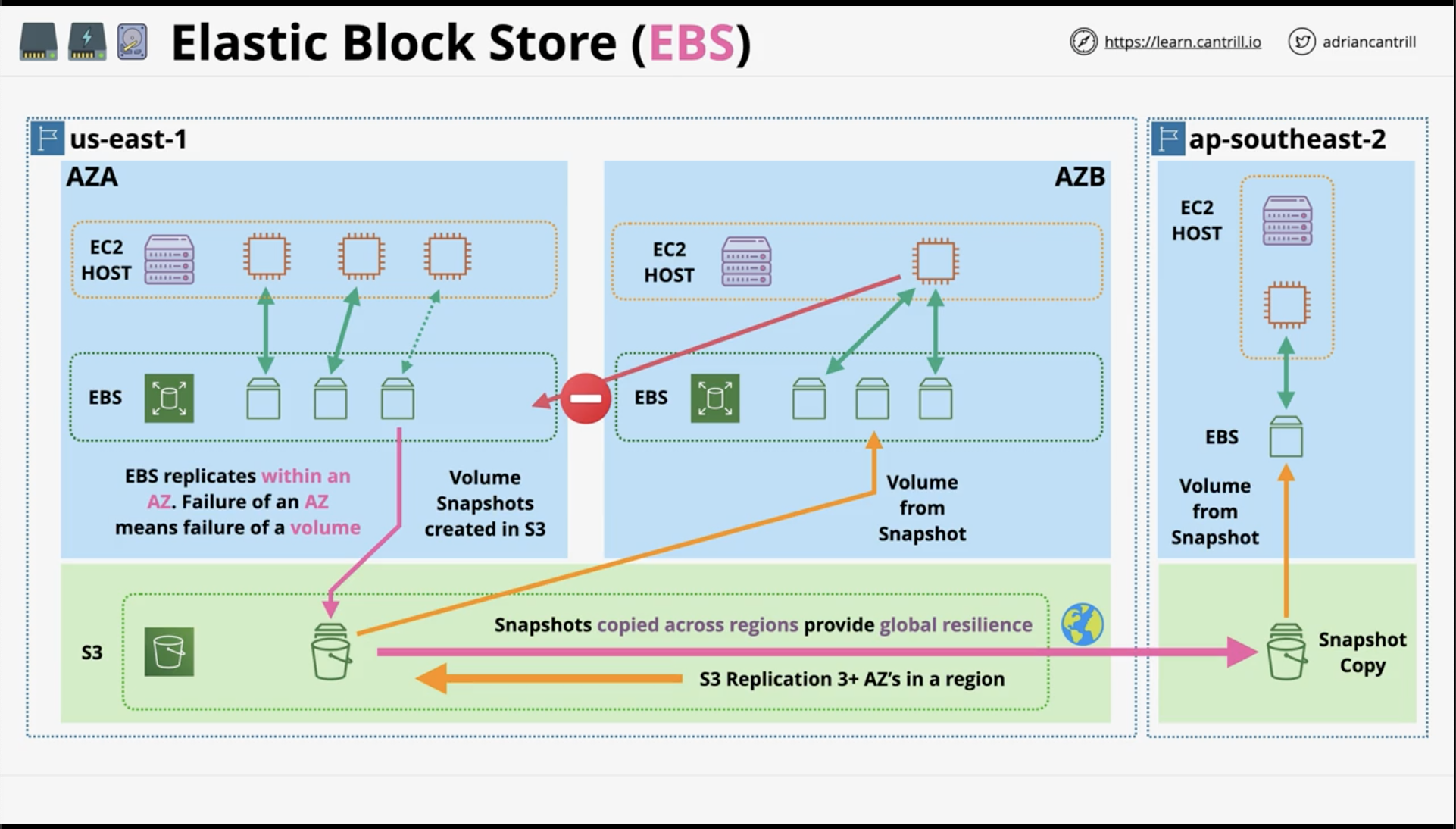
EBS Volume Types
Volume types:
- General purpose
- GP2
- GP3
- Provisioned IOPS SSD
- IO1
- IO2
- Block express
- Hard Disk Drive
- st1 - throughput optimized HDD
- st2 - cold HDD
General Purpose SSD - GP2 - by EBS
- Simple but initially harder
- Volume can be between 1GB or 16TB
- An IO Credit is 16 KB
- IOPS assume 16KB
- 1 IOPS = 1 IO/ seconds
- IO ‘credit’ bucket capacity - 5.4M IO Credits.
- Fills at rate of baseline performance
- Bucket fills with min 100 IO credits per second
- Beyond 100 minimum the bucket fills with 3 IO credits / second / GB volume size
- Burst up to 3,000 IPS by depleting bucket - Burst rate
- Up to max for GP2 of 16,000 IO credits / second
- Volumes larger than 1,000 GB - baseline is above burst and credit system is not used
GP2 good for:
- Boot volumes
- Low-latency interactive apps
- Dev and test environment
- May be replaced by GP3 in the future (cheaper)
General Purpose SSD - GP3 - by EBS
Standard - 3,000 IPS and 125 MB/s
- Base price - 20% cheaper than GP2
- Extra cost for up to 16,000 IOPS/ 1,000 MB/s
- 4x Faster Max throughput vs GP2
- 1,000 MB/s vs 250 MB/s
GP3 Good for (same as GP2 most cases): - Virtual desktops - medium-sized single instance dbs
GP3 does not scale on size
- Not as flexible as GP2
- Additional extra IOPS comes with extra cost
- Even with the extra cost, still more economical
Provisioned IOPS
-
Up to 64,000 IOPS per volume (4x GP2/3)
- Up to 256,000 for IO 2 block express
-
Up to 1,000 MB/s throughput
- Up to 4,000 MB/s throughput for IO 2 block express
-
Consistent low latency and jitter
-
With IO 1/2/Block express, IOPS can be adjusted independently of size
- 4 GB-16TB IO 1/2/BlockExpress
Max IOPS:
- io1 - 50IOPS/ GB
- io2 - 500 IOPS/ GB
- BE - 1000 IOPS/ GB
Per instance performance:
- io1 - 260,000 IOPS and 7,500MB/s
- io2 - 160,000 IOPS and 4,750 MB/s
- io2 BE - 260,000 IOPS and 7,500 MB/s
- Considering multiple volume combined and max for per EC2
Good for: - High performance - Latency sensitive workloads - IO-intensive NOSQL & RDBS - Low volume and super high performance
Hard Disk Drive
HHD-based - moving bits and platters which spin little robot arms as head
Types:
- st1 - throughput optimized HDD
- Cheap
- Designed for written sequential, not random access for performance
- Ranges from 125 GB - 16 TB
- Max 500 IOPS/ 500 MB/s
- 1 IO = 1MB
- Base - 40MB/s/TB
- Burst - 250MB/s/TB
- Good for frequent access throughput and sequential
- Example: Big data, data warehouse, log processing
- st2 - cold HDD
- Even cheaper
- Ranges from 125 GB - 16 TB (same)
- Max 250 IOPS - 250 MB/s
- 1 IO = 1 MB
- Base - 12MB/s/TB
- Burst - 80MB/s/TB
- Lowest cost HDD volume designed for less frequently accessed workloads
- Good for colder data requiring fewer scans per day
Instance Store Volumes
Architecture:
- Block storage devices
- Physically connected to 1 EC2 Host
- Instance on the host can access
- Thus, Highest storage performance in AWS
- Included in instance price
- Attached at launch time
- Each instance can connect to volume
- Only temporary ephemeral database
Benefits:
- Performance - higher throughput and IOPS vs EBS
- D3 = 4.6 GB/s throughput
- I3 = 16 GB/s of sequential throughput
Powerups:
- Local on EC2 Host
- Add at launch only
- Lost on instance move, resize, or hardware failure
- Highest data performance within AWS
- Pay for it anyway as it’s included in instance price
- TEMPORARY
EBS vs EC2 Instance Store
EBS wins:
- Persistence
- Resilience
- Storage isolated from instance lifecycle
Instance store wins:
- Super high performance needs
- Cheaper price
Depends:
- Resilience with app in-built replication
- High performance needs
Specifics:
- Cheap - ST1 or SC1
- Throughput - ST1
- Boot .. Not ST1 or SC1
IOPS:
- GP2/3 - max 16,000 IOPS
- IO1/2 - max 64,000 IOPS (x4 E256,000)
- RAID0 + EBS - max 260,000 IOPS (io1/2-BE/GP2/3)
- Instance store - more than 260,000 IOPS
- NOT PERSISTENT
EBS Snapshots
Snapshots are incremental volume copies to S3
- First - full copy of ‘data’ on the volume
- EBS performance not affected, just takes time
- Next ones - incremental
- Faster
- Usually, losing incremental backup will ruin the next ones
- EBS Snapshot is smart and can modify next ones
Snapshot can be used to create volumes, even in other region
Snapshots performance:
- New EBS volume = full performance immediately
- Snaps restore lazily so fetched gradually
- Requested block can be fetched immediatelly
- Force read of all data immediatelly
- Fast snapshor restore (FSR) - immediate restore
- Up to 50 snaps per region. Set on the snap and AZ
Snapshots consumption and billing:
- Gigabyte-month
- Counts used data, not allocated data
- Incremental
DEMO - EBS Volumes
Checking how EBS connected to EC2 instance:
- Use cloud formation stack to create all the used
- 3 EC2 instance connected each with EBS gp3
- Create EBS gp3 and
attach volume- Can only attach ec2 instance within same AZ
- Connect to the attached ec2 instance
lsblk- list block devicessudo file -s /dev/xbdf- check files in block devices- None
sudo mkfs -t xfs /dev/xvdf- create filesystem on EBS volumesudo file -s /dev/xbdfagain- See the filesystems
sudo mkdir /ebstest- create directorysudo mount /dev/xvdf /ebstest- mount the folder into EBS volumedf -k- check that the dir is mountedcd /ebstest- go to the dirsudo nano test.txt- write thingsls -lasudo reboot- disconnect session
Checking that it is persistent and bootable:
- reconnect
df -k- see that it is not mounted again with the/dev/xbdf- Because we do manual mount
sudo blkidsudo nano /etc/fstab- config of which file is mounted- add
UUID=<UUID-/dev/xvdf> /ebstest xfs defaults,nofail sudo mount -n- force mount process- Without this, mount automatically when restarted
df -k- will see/dev/xvdfmountedcd/ebstest && ls -la- see that original file is persisted
Stopping and reattaching
- stop instance
- detach the volume
- Shows that it is completely separate from EC2 instance
- Attach the volume to other instance within same AZ
Connect and mount again:
df -k- see no EBSlsblk- seexvdfsudo file -s /dev/xvdf- createsudo mkdir /ebstestsudo mount /dev/xvdf /ebstestcd /ebstestls -la- see it has the same contents- stop and detach again
Connecting EBS with EC2 on other region:
- Cannot reattach with same EBS
- Need to create snapshot and make EBS volume on other region from that snapshot
- Right click EBS volume and
Create Snapshot - Right click snapshot and
Create volume fron snapshot- Can change volume type, size, and AZ
- R click created created snapshot and
Attach volume - do same
Connect and mount again
Cleaning up
- Delete snapshot
- Delete volume
DEMO - Instance store volume
- Launch EC2 instance with type
m5dn.large- Paid but supports EC2 support volume
- Connect using EC2 instance connect
- `lsblk
- check for `nvme1n1
sudo file -s /dev/nvme1n1sudo mkfs -t xfs /dev/nvme1n1sudo file -s /dev/nvme1n1- See it has filesystem nowsudo mkdir /instancestoresudo mount /dev/nvme1n1 /instancestore- mountssudo touch instancestore.txtls -la- see all the files
Reconnect and see
- Reboot instance
- Reconnect
df -ksee it is not mountedlsblksudo mount /dev/nvme1n1 /instancestore- mountscd /instancestorels -la- See it has instancestore.txt
- stop instance and check public IPv4 address - not running on EC2 host
- Reconnect and see the public IPv4 changed
lsblksudo file -s /dev/nvme1n1- see it does not have data now- Basically if host is moved, EC2 instance store data will not persist
Cleaning
- Terminate instance
- CloudFormation - Delete stack
EBS Encryption
By default, no encryption
- EC2 instance connected to EBS volume via EC2 host
- plaintext stored at rest
Encrypted:
- KMS Key (EBS default AWS managed key)/ - Customer managed
- GenerateDataKeyWithoutPlainText() —> DEK -> EBS Volume
- Key loaded in encrypted form to EC2 Host
- Ciphertext stored at rest
- If snapshot is created, same encrypted is using.
Facts:
- Accounts can be set to encrypt by default - default KMS Key
- Else, choose KMS Key to use
- Each volume uses 1 unique DEK
- Snapshots and future volumes using same DEK
- Cannot change volume to not be encrypted
- OS is not aware of encryption -> no performance loss
Network Interfaces, Instance IPS, and DNS
EC2 Network and DNS Architecture
Every EC2 instance starts off with 1 ENI (Elastic Network Interface) - primary ENI
- Can always be attached with more ENIs on different subnet within same AZ
Network interface (ENI) has:
- Mac address - 00:0d:83:b1:c0:8e
- Can be used for software licensing
- Primary IPv4 Private IP - 10.16.0.10
- Static and does not change for instance’s lifetime
- Logical format - ip-10-16-0-10.ec2.internal
- Can be used for internal communication inside VPC
- 0 or more secondary IPS
- 0 or 1 Public IPv4 Address - 3.89.7.136
- Dynamic and not fixed
- Not directly attached to instance, translated by IGW
- Specifically when stopped and started again
- public DNS-name
ec2-3-89-7-136.compute-1.amazonaws.com- Inside VPC, resolve to private IP
- elsewhere, always public IP
- 1 elastic IP per private IPv4 address
- Allocated with AWS account
- Associated with IP on primary/ secondary interface
- Replaces Public IPv4 with elastic IP
- Cannot regain original IPv4 address
- 0 or more IPv6 addresses
- Security groups
- Enable/ disable source/ destination check
This applies to all types of ENI, however only secondary or other ENIs can be detached
Secondary ENI + MAC = Licensing
- Can be attached to new instances
- Multi-homed (subnets) management and data
- Different security groups - multi interfaces
- OS never see public IPv4
- Process handled by NAT
- Public IPv4 Dynamic - changed on stop and start
- Public DNS = private IP in VPC, else public IP
DEMO - Manual Install of Wordpres on EC2
# DBName=database name for wordpress
# DBUser=mariadb user for wordpress
# DBPassword=password for the mariadb user for wordpress
# DBRootPassword = root password for mariadb
# STEP 1 - Configure Authentication Variables which are used below
DBName='a4lwordpress'
DBUser='a4lwordpress'
DBPassword='4n1m4l$4L1f3'
DBRootPassword='4n1m4l$4L1f3'
# STEP 2 - Install system software - including Web and DB
sudo dnf install wget php-mysqlnd httpd php-fpm php-mysqli mariadb105-server php-json php php-devel -y
# STEP 3 - Web and DB Servers Online - and set to startup
sudo systemctl enable httpd
sudo systemctl enable mariadb
sudo systemctl start httpd
sudo systemctl start mariadb
# STEP 4 - Set Mariadb Root Password
sudo mysqladmin -u root password $DBRootPassword
# STEP 5 - Install Wordpress
sudo wget http://wordpress.org/latest.tar.gz -P /var/www/html
cd /var/www/html
sudo tar -zxvf latest.tar.gz
sudo cp -rvf wordpress/* .
sudo rm -R wordpress
sudo rm latest.tar.gz
# STEP 6 - Configure Wordpress
sudo cp ./wp-config-sample.php ./wp-config.php
sudo sed -i "s/'database_name_here'/'$DBName'/g" wp-config.php
sudo sed -i "s/'username_here'/'$DBUser'/g" wp-config.php
sudo sed -i "s/'password_here'/'$DBPassword'/g" wp-config.php
sudo chown apache:apache * -R
# STEP 7 Create Wordpress DB
echo "CREATE DATABASE $DBName;" >> /tmp/db.setup
echo "CREATE USER '$DBUser'@'localhost' IDENTIFIED BY '$DBPassword';" >> /tmp/db.setup
echo "GRANT ALL ON $DBName.* TO '$DBUser'@'localhost';" >> /tmp/db.setup
echo "FLUSH PRIVILEGES;" >> /tmp/db.setup
mysql -u root --password=$DBRootPassword < /tmp/db.setup
sudo rm /tmp/db.setup
# STEP 8 - Browse to http://your_instance_public_ipv4_ip
Amazon Machine Image (AMI)
AMI - images of EC2 - used to launch EC2 instance
- Usually AWS-provided, but can be created on our own
- Marketplace
- Regional with unique ID
- Permission can be configured
AMI Lifecycle:
- Launch - AMI to launch EC2 instance
- Boot /dev/xvda
- Configure - instance and bootable data attached to customizations
- Create Image - the customizations used to create AMI (logical container with associated info)
- Block Device Mapping - tables of data of snapshots ID. Has device id of original volumes
- Launch - Launch the customized AMI to make instance with the bootable data (EBS volumes)
Facts:
- AMI - one region
- AMI baking - creating AMI from configured instance + app
- Uneditable - launch instance, update config, make new AMI
- Default permission - only account
DEMO - Creating an Animals4life AMI
- Configure instance from this link
- Create Image from instance
- Launch instance from AMI
Copying and sharing an AMI:
- Can copy AMI to other regions
- Make it private and share it to other account/ orgs
EC2 purchase Options (Launch Types)
Purchase options:
- On-Demand - simple, no real pros and cons
- Spot - cheapest to get access to EC2 capacity
On Demand
- instances are isolated but multi-customer instances run on shared hardware
- Per-second billing while running. Associated resources such as storage consume capacity, bill, regardless of instance state.
- Instance of different size on same host consumes defined alloc of resources
Type
- Default purchase options
- no interruption
- No capacity resevation
- Predictable pricing
- No upfront cost
- No discount
- Short term workloads
- Unknown workloads
Spot
Spot pricing is AWS selling unused EC2 host capacity for up to 90% discount
- Spot price based on spare capacity at given time
- Never use SPOT for workloads that cannot tolerate interruptions
Good for:
- non-time critical
- Anything that can be rerun
- Bursty capacity needs
- Cost-sensitive workloads
- Stateless
Reserved
Reserved is for long-term consistent usage of EC2.
Important - form part of most larger deployment on AWS
- No reservation - full per second price
- Matching instance - reduced or no p/s price
- Unused reservation will still be billed
- Partial coverage of larger instance
- Get discount of partial components of larger instance
Reservations are for 1 or 3 year terms - pay for entire term.
Payment:
- No-upfront. p/s Fee.
- Some savings for agreeing to term.
- Most flexible. Offers least discount
- All-upfront. No p/s fee.
- Partial upfront. Reduced p/s fee.
Dedicated Hosts
EC2 host allocated to you in its entirety.
- Pay for host itself dedicated to specific family or instances (A, C, R)
- No instance charges
- Need to manage capacity - cannot host additional instances
Use case:
- Reason: licensing based on sockets/ cores (R5 2 Socket 48 Cores)
- Host affinity - links instances to host
Reserved Instances
Great for known long-term, consistent usage
Types:
- Standard Reserved
- Scheduled Reserved - long term usage that is not run constantly
- Ex: Daily 5h batch processing, weekly data analysis, monthly 100 hours usage
- Reserve capacity and get capacity for slightly cheaper rate during time window
- Does not support all instance types or regions. 1,200 hours/ year and 1 year min
- Capacity Reservations -
- Billing component and capacity componentd
- Regional resevation - billing discount for valid instances launched in any Az in that region
- Do not reserve capacity, can be risky
- Zonal reservation - only on 1 AZ with billing discounts and capacity reservation
- Full price and no capacit resevations
- On-demand capacity reservation - always have access but at full on-demand price
- No term limits and always need to pay.
EC2 Savings Plan - hourly commitment for 1 or 3 year term
- Reservation of general compute amount ($20 hourly for 3 years)
- Or sepcific EC2 savings plan - flexibility on size and OS
- Compute products - Currently EC2, Fargate, and Lambda
- Generally moving from EC2 > Fargate (Container) > Lambda (Serverless)
- Products have on-demand rate and savings plan rate
- Resource usage consumes savings plan commitment at reduced savings plan rate
- Beyond commitment, on-demand is used
Conclusion
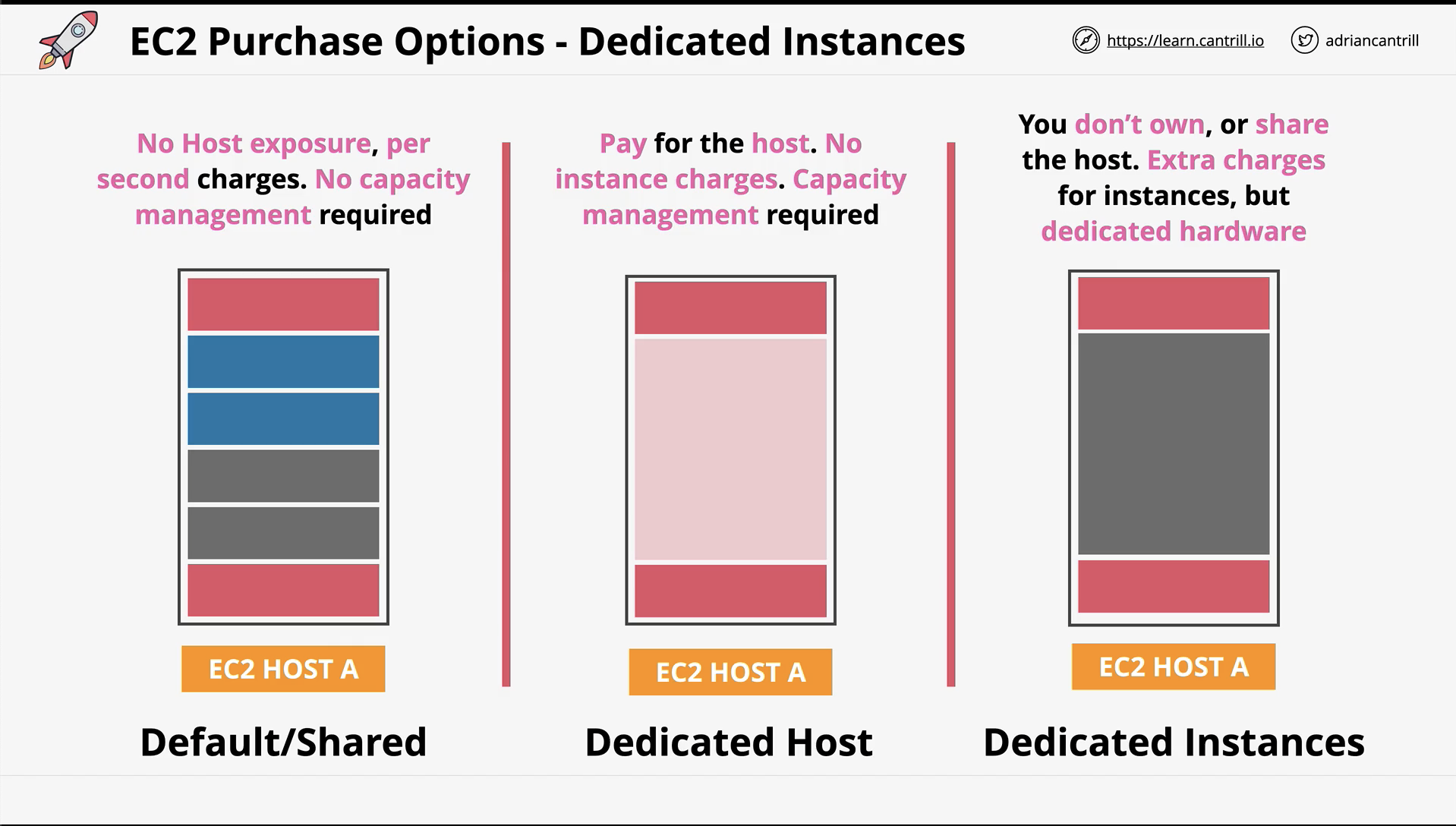
Instance Status Checks and Auto Recovery
Status checks:
- System status
- Loss of system power
- Loss of network connectivity
- Host software issues
- Host hardware issues
- Instance status
- Corrupted file system
- Incorrect instance networking
- OS Kernel Issues
How to handle:
- Manual - manual stop restart or recreate
- Automatic - auto recovery
- Move instance to new host and start with new same config
How to auto-recovery:
- Start EC2
- EC2 > Status Checks > Actions > Manage Status check alarm
- Sets alarm action > Recover
- Don’t work with instance store volume, only EBS volumes
How to shutdown, terminate, and terminate protection:
- R click EC2 > Instance settings > Change termination protection > Enable
- Protects accidental termination
- Can have someone higher-ups has permission to remove
- R click EC 2 > Instance settings > Change shutdown behaviour
- Default is stop
Horizontal vs Vertical Scaling
System scaling - 2 different ways system can scale to handle increasing/ decreasing loads on the system.
Vertical Scaling
Vertical scaling - bigger server
- Resizing EC2 with bigger CPU, memory
- t3.large > t3.2xlarge
- 2 vCPU > 8 vCPU
- 8 GiB Mem > 32 GiB Mem
Cons:
- Each resize requires a reboot - disruption
- Larger instance often carry more money
- Upper cap on performance - instance size
Pros:
- No app modification required
- Works for all apps, monoliths
Horizontal Scaling
Horizontal scaling - adds server or capacity to work together, needs load balancer
Load balancer - app between servers and customers to distribute the load fairly
Cons:
- Sessions are important
- Need to store customer’s login info, cart info
- Require app support or off-host sessions
Pros:
- No disruption when scaling
- No real limit to scaling
- Often less expensive - no large premium instance
- More granular - easier to allocate
Instance Metadata
EC2 Instance metadata - EC2 service to provide data about instance
- Accessible inside all instances
- http://169.254.169.254
Information:
- Environment
- Networking
- Authentication
- SSH key via instance connect
- User-data - run scripts for auto-config steps
- Not authenticated or encrypted
- Anyone with EC2 access can access
- Can use firewall but more admin overhead
How to:
- EC2
- Details
- Networking
- EC2 Instance connect
1.
ifconfig- contains some info, but not public IPv4 Address. public IPv4 is by IGW. curl http://169.254.169.254/latest/meta-data/public-ipv4or/public-hostname- Get ipv4 or DNS
wget http://s3.amazonaws.com/ec2metadata/ec2metadatals./ec2-metadata --help
Prev: 4-virtual-private-cloud